If you’ve ever had to reflash your phone, restoring your contacts, e-mail and calendar is easy if you regularly sync between your computer and mobile device. I like to use the built in Cyberon Voice Commander (comes standard on most WM5 phones) to dial my contacts by speaking their name. Unfortunately ActiveSync does not back up the data file that contains all of those names you’ve recorded. Re-recording your contacts can be a real drag, but if you backup your Voice Commander file you might save yourself some major headache.

1. Fire up ActiveSync and locate \Windows\CommandModel1.bin
2. Save it on your hard-drive and if you ever need to restore your voice contacts, just drop the file back into \Windows\
Your voice contacts are associated with your Contacts List, so if you’ve deleted a contact your voice contact might still exist. It’s always a good practice to backup your data. If there is one thing I can’t stress enough its just that!




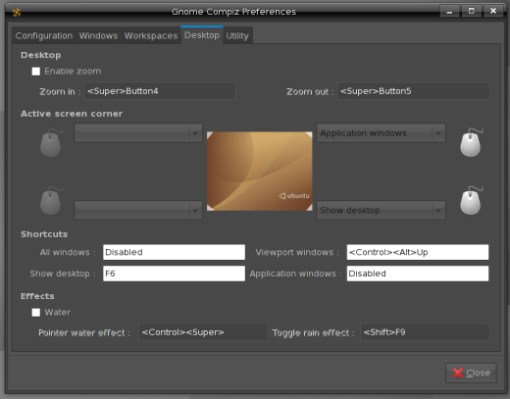





Recent Comments